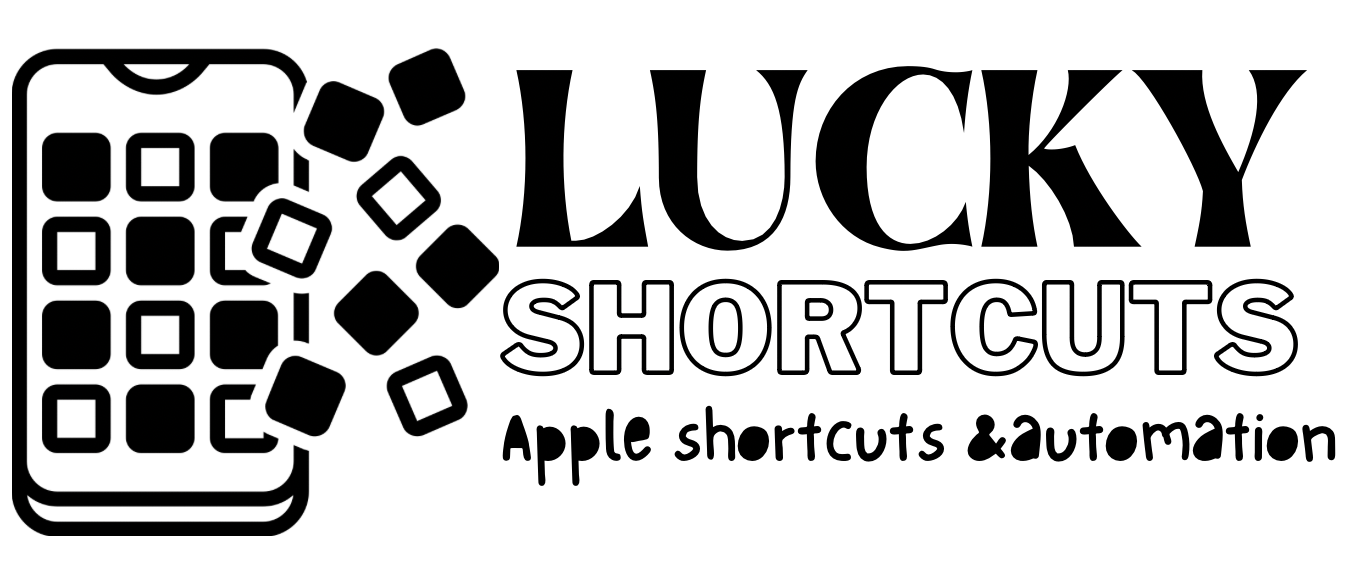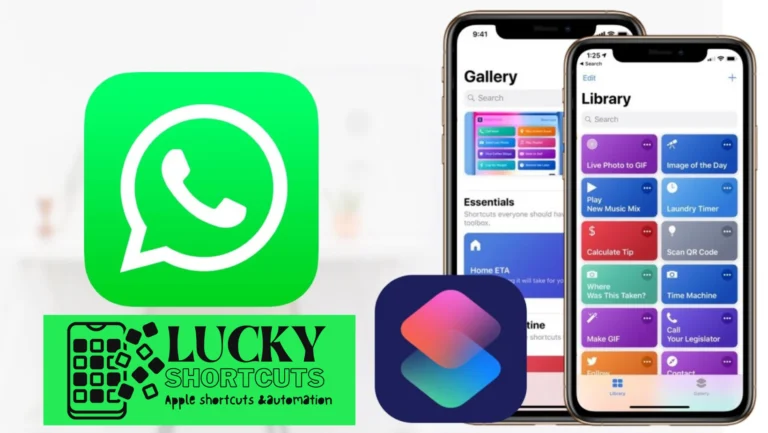How to use ChatGPT as a Siri Pro shortcut on your iPhone or iPad Free ios 14,15,16 and 17

HOW TO USE SIRI PRO SHORTCUT
To use siri pro shortcut in iPhone or ipad , follow these steps:
1 . First of all Download this shortcut .
2 . Second open the shortcut from shortcut app.
3 . Third “SIRI PRO” working like Chat GTP.
4 . OpenAi to create a free account and apply for API .
5 . Under the second dialog box titled “Text“, you will see the message – “Insert ChatGPT API Key here.” Paste your previously copied API key here and tap “Done” at the top right.
6 . Click the siri pro to ask any questions and easy to work like Chat GTP.
7 . Hope you understand this easy steps.
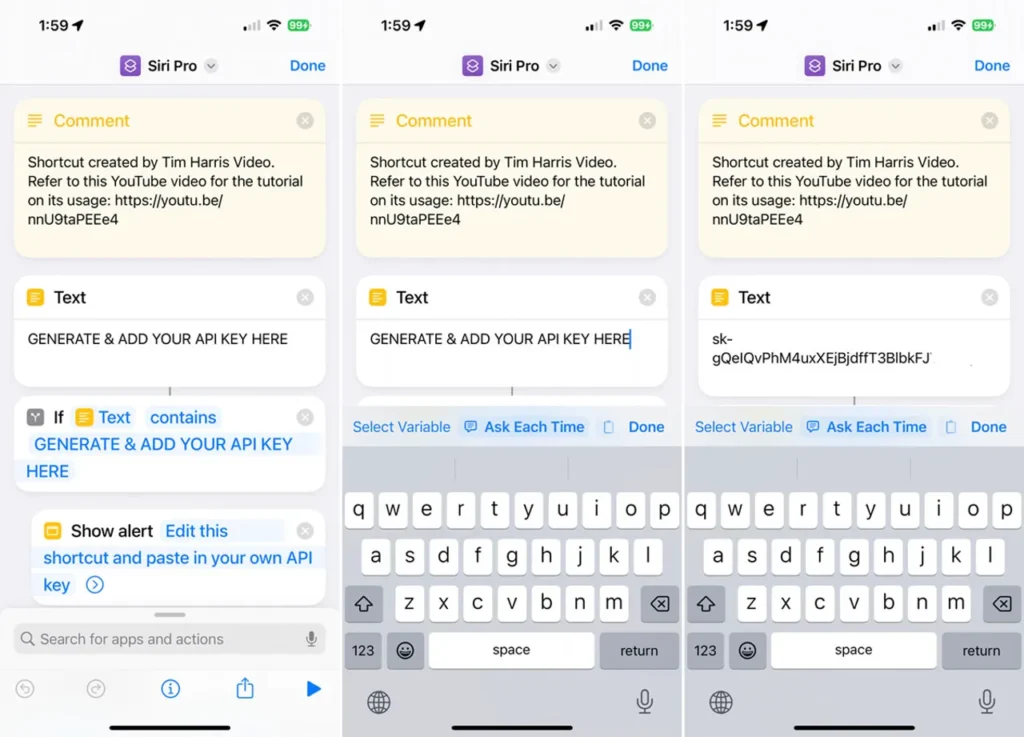
GET OPENAI API KEYS
These keys are used by a ChatGPT shortcut to send your requests to the ChatGPT service and receive the responses. The process for obtaining the keys is the same For every shortcut
On your Mobile, open Safari and head to the Open AI platform page. If you don’t have an account with OpenAI, tap Sign up. Otherwise, sign in with your account. Tap the three line icon in the upper right, scroll to the bottom of the Settings menu, and select your profile. From the profile menu, tap View API keys.

2.CREATE NEW SECRET KEY
At the API keys screen, tap the button for Create new secret key. Press down on the key to select the all string and then tap Copy And Paste anywhere or direct on your shortcut

HOW TO USE SIRI PRO
To use Siri on your iPhone, follow these steps:
- Make sure Siri is enabled by going to “Settings” and selecting “Siri & Search.”
- Activate Siri by pressing and holding the side button or the Home button, depending on your iPhone model.
- When Siri is activated, you will see the Siri interface appear on your screen.
- You can now ask Siri a question or give it a command by speaking naturally.
- Siri will respond to your voice command or question with a spoken response or by displaying information on the screen.
- If you prefer to type instead of speaking, you can enable “Type to Siri” in the Siri settings.
- To customize Siri’s behavior, you can go to “Settings” and select “Siri & Search” to adjust settings like language, voice, and more.
Remember, Siri can assist you with various tasks, such as making calls, sending messages, setting reminders, providing information, and much more. Just ask Siri and it will do its best to help you out!
I hope these instructions help you use Siri effectively on your iPhone! If you have any more questions or need further assistance,
WHAT IS SIRI PRO SHORTCUT
The integration of ChatGPT into Siri works through a handy shortcut that will run on your iPhone. As such, it is necessary to download the Siri shortcut. Called Siri Pro, the shortcut is courtesy of YouTuber Tim Harris. While the shortcut is named Siri Pro, you can always rename it to whatever you want.
Siri Pro is not an official feature or version of Siri. Siri is the virtual assistant developed by Apple. It is designed to assist you with various tasks on your Apple devices, such as sending messages, making phone calls, setting reminders, playing music, providing directions, answering questions, and more. Siri is built into iOS devices and can be activated by saying “Hey Siri” or by pressing and holding the home button. It uses natural language processing to understand your commands and provide helpful responses. While there are third-party apps and shortcuts that can enhance Siri’s functionality, there is no specific “Siri Pro” version.
SIRI PRO CHAT GTP SHORTCUT
“Siri Pro Chat GPT Shortcut” that I am aware of. Siri is a virtual assistant developed by Apple, and GPT (Generative Pre-trained Transformer) is a type of artificial intelligence model used for natural language processing. While there are third-party apps and shortcuts that can enhance Siri’s functionality, there isn’t a specific “Siri Pro Chat GPT Shortcut” that I can provide instructions for. If you have any other questions or need assistance with something else.
ChatGPT has now been integrated with Siri on your iPhone.
MACBOOK PRO KEYBOARD SHORTCUTS FOR SIRI
To set up a keyboard shortcut for Siri on your MacBook Pro, follow these steps:
- Open “System Preferences” from the Apple menu.
- Click on “Keyboard” and then go to the “Shortcuts” tab.
- In the left sidebar, select “Siri & Dictation.”
- Check the box next to “Enable Ask Siri.”
- Click on the right side of the “Show Siri” option and press the keys you want to use as the shortcut. For example, you can use the Option (⌥) key and the Space bar.
- Once you’ve set the shortcut, you can use it to activate Siri on your MacBook Pro.
Now, whenever you press the designated keyboard shortcut, Siri will be activated and ready to assist you with your inquiries.
MACBOOK PRO ADD SHORTCUT FOR SIRI
you add a shortcut for Siri on your MacBook Pro. Here are the steps :
- Open “System Preferences” from the Apple menu.
- Click on “Keyboard” and then go to the “Shortcuts” tab.
- In the left sidebar, select “App Shortcuts.”
- Click on the “+” button below the right pane.
- In the “Application” dropdown menu, select “Siri.”
- In the “Menu Title” field, type “Siri” exactly as it appears.
- Click on the “Keyboard Shortcut” field and press the keys you want to use as the shortcut. For example, you can use Option (⌥) + Space bar.
- Click “Add” to save the shortcut.
Now, whenever you press the designated keyboard shortcut, Siri will be activated and ready to assist you on your MacBook Pro.