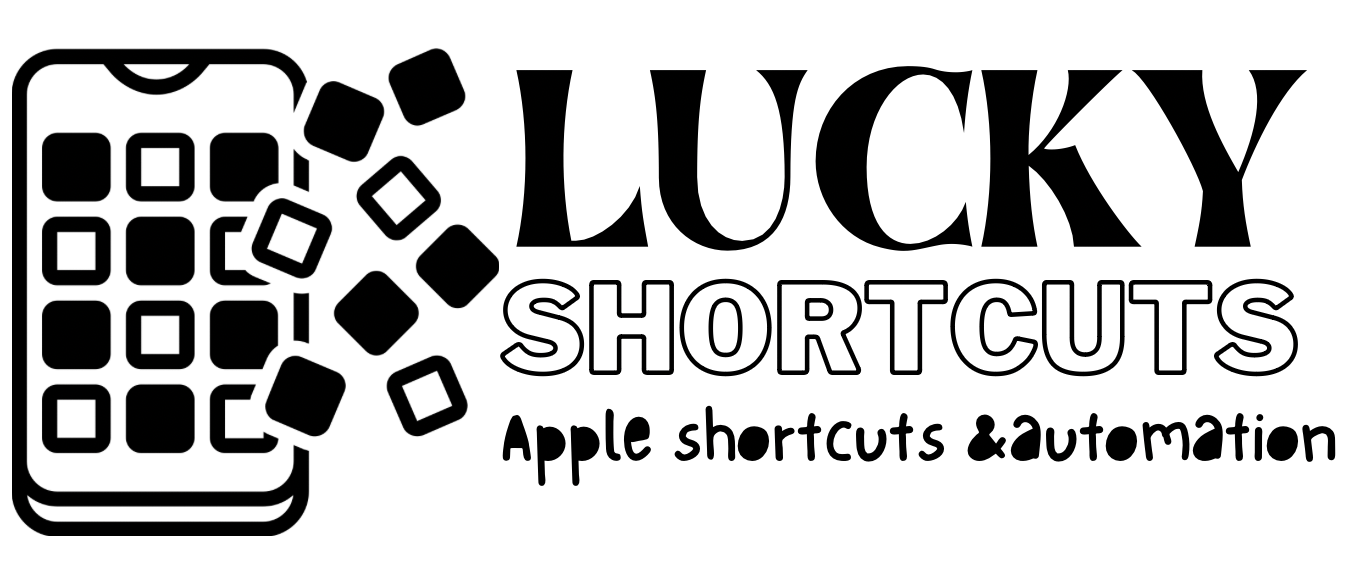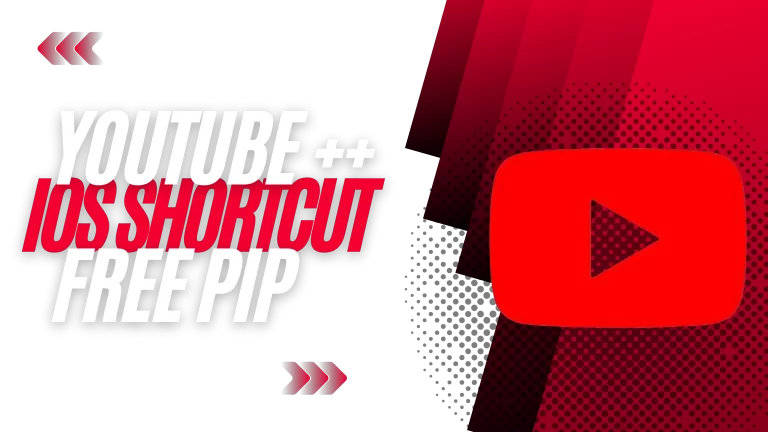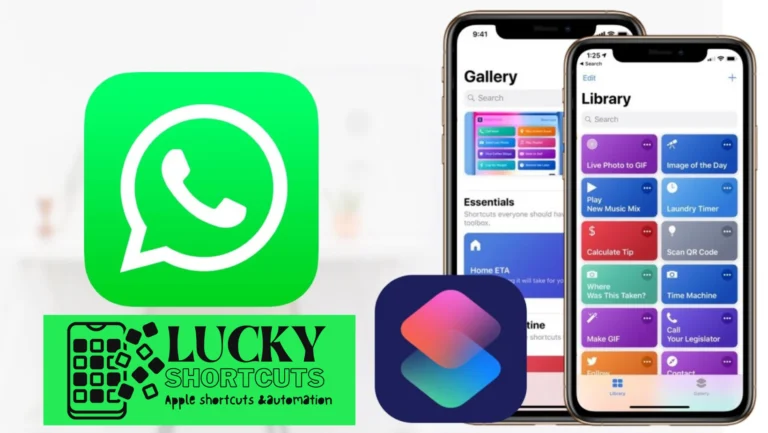AUTOMATED BIRTHDAY WISHES SHORTCUT FREE FOR IOS14,15,16 AND 17

DEVELPER
LUCKY
DOWNLOADS
5000+
HOW TO SEND AUTOMATED BIRTHDAY WISHES WHATSAPP
How you can send automatic birthday wishes cards in WhatsApp
To send automatic birthday wishes cards in WhatsApp,YOu Need TO Set Birthday to Contacts Number

- Open Automated Birthday Wishes Shortcut.
- Set Your Name.
- And Selecct Which Whatsapp YOu want This Shortcut.
- Now Create Automation
- Add Action
- Select Time OF the Day @12:00AM
- NOw ADD Run Shortcut
- And Select Automated Birthday Wishes.






AUTOMATIC BIRTHDAY WISHES EMAIL
To send automatic birthday wishes emails, you can use email marketing platforms like Mailchimp or Constant Contact. Here’s a step-by-step guide.
With this automated setup, you can send heartfelt birthday wishes to your contacts without having to manually send each email. It’s a convenient and efficient way to spread joy on special occasions.
AUTOMATIC BIRTHDAY WISHES TEXT MESSAGE IN IPHONE
To send automatic birthday wishes text messages on an iPhone, you can use the built-in Shortcuts app. Here’s a step-by-step guide:
- Open the Shortcuts app on your iPhone.
- Tap on the “+” button to create a new shortcut.
- Tap on “Add Action” and search for “Text” to add the “Send Message” action.
- Enter the recipient’s name or phone number in the “To” field.
- In the message field, type your desired birthday wishes. You can include placeholders like “[Name]” to personalize the message.
- Tap on the “+” button again to add another action.
- Search for “Time” and add the “Wait” action.
- Set the desired delay, such as “1 day,” to ensure the message is sent on the recipient’s birthday.
- Tap on the “+” button once more to add the final action.
- Search for “Send” and add the “Send Message” action again.
- Make sure the recipient and message fields are filled correctly.
- Tap on “Next” and give your shortcut a name.
- Tap on “Done” to save the shortcut.
Now, whenever the recipient’s birthday arrives, the shortcut will automatically send them a personalized birthday wishes text message. It’s a convenient way to make sure you never miss an opportunity to celebrate with your loved ones.
HOW TO SEND AUTOMATIC BIRTHDAY WISHES EMAIL OUTLOOK
To send automatic birthday wishes emails using Outlook, you can create a recurring event with a birthday reminder and set up a rule to automatically send an email. Here’s a step-by-step guide:
Open Outlook and go to the Calendar view.
Create a new event for the recipient’s birthday and set it to recur annually.
Add a reminder for the birthday event to ensure you don’t forget.
Go to the Inbox view and click on “File” in the top left corner.
Select “Manage Rules & Alerts” and click on “New Rule.”
Choose “Apply rule on messages I receive” and click “Next.”
In the conditions, select “Which is a birthday” and click “Next.”
Choose “Reply using a specific template” and click “Next.”
Select or create an email template with your birthday wishes.
Click “Finish” to save the rule.
: Now, whenever a birthday email arrives in your Outlook inbox, the rule will automatically send a reply with your pre-set birthday wishes template. It’s a convenient way to send automatic birthday wishes without having to remember each individual’s special day.